Fysetc Spider v1.1
Wiring
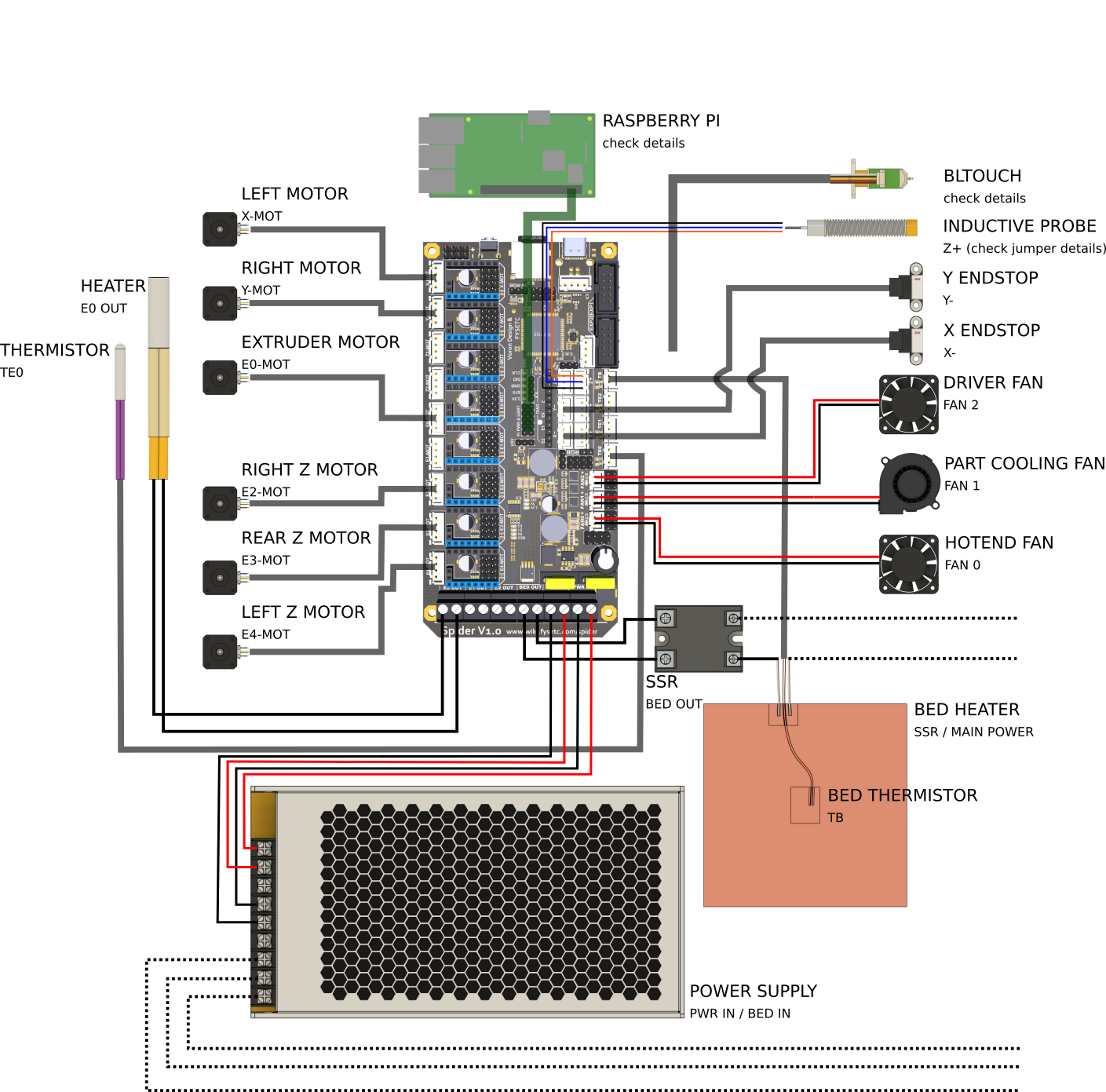
You will probably have to swap the outer two wires (red and white) on the board end of the cable but double check to make sure.
If you have been testing your Spider without the stepper drivers plugged in, there is a chance that you'll blow the 3.3V voltage regulator on the board if you do not discharge the capacitors before connecting the drivers. The lesson here is don't power up the Spider without the stepper drivers plugged in. Please read https://github.com/FYSETC/FYSETC-SPIDER/blob/main/Spider%203.3v%20issue.md
Before connecting a probe check the probe voltage selector jumper.
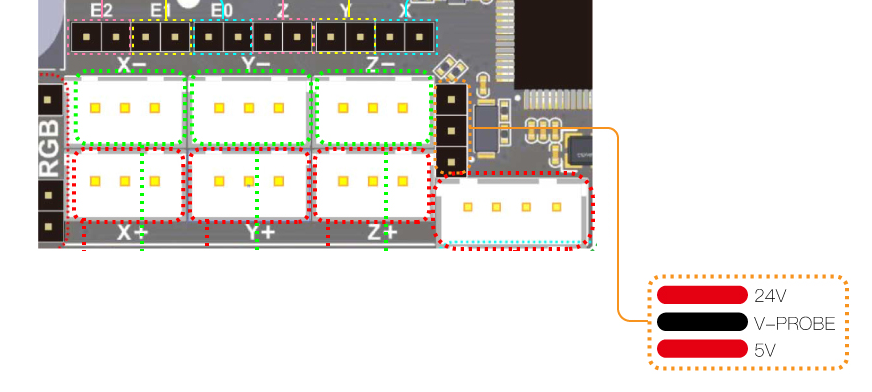
Connection to your Pi
While the Spider can connect to your Pi via it's UART this is not supported by RatOS as standard and will require manual firmware configuration.
The normal RatOS connection is via USB as this allows new versions of Klipper to be uploaded without needing an SDCard. You can, of course, power the Pi from your Spider whichever form of connection you use or if you use a dedicated Pi Power Supply you can shut down your Spider while leaving the Pi running.
Firmware installation
Follow the steps in the RatOS Configurator at http://RatOS.local/configure?step=1.
Setup
If you're going through initial setup please continue in the installation guide
ADXL345 Connection
In your printer.cfg uncomment the following:
For ADXL345
[resonance_tester] accel_chip: adxl345
Change the following to the centre of your bed.
probe_points: 200,200,20
Connect the ADXL345 to the Spider like so:
Spider ADXL345 5V VCC GND GND MISO SDO MOSI SDA SCK SCL CS CS
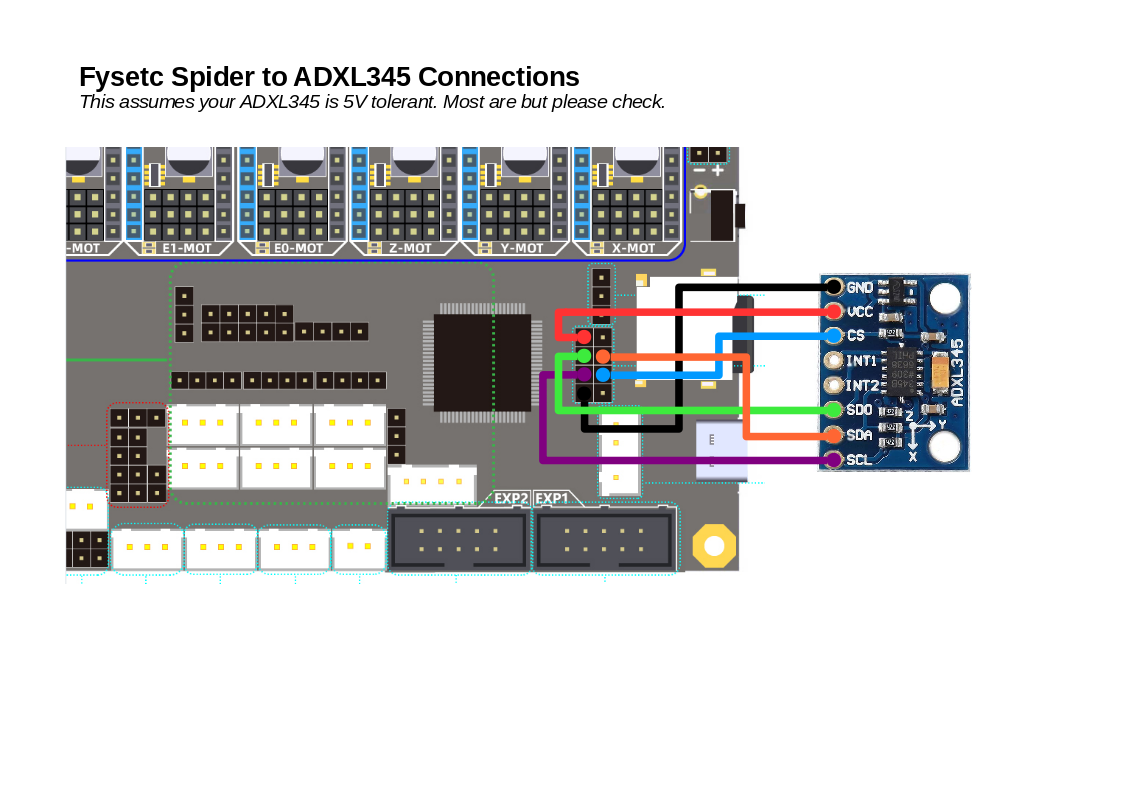
See the Fysetc wiring plan for details: https://github.com/FYSETC/FYSETC-SPIDER/blob/main/images/Spider_V1.0_Pinout.jpg
You might have to disconnect the ADSL345 from your Spider while you are uploading firmware using the SD Card.
Undervoltage errors
If you are using the Fysetc TMC2209 step-sticks and you're getting Undervoltage errors from the stepper drivers make sure to either fully disable or enable stealthchop.
To completely disable stealthchop add this to the "### USER OVERRIDES" section of printer.cfg for each driver on your printer:
[tmc2209 stepper_x]
stealthchop_threshold: 0
You can also enable stealthchop instead, like so:
[tmc2209 stepper_x]
stealthchop_threshold: 9999999
Klipper recommends using either stealthchop or spreadcycle for TMC drivers: https://www.klipper3d.org/TMC_Drivers.html