BIGTREETECH SKR Pro v1.2
Jumper configuration
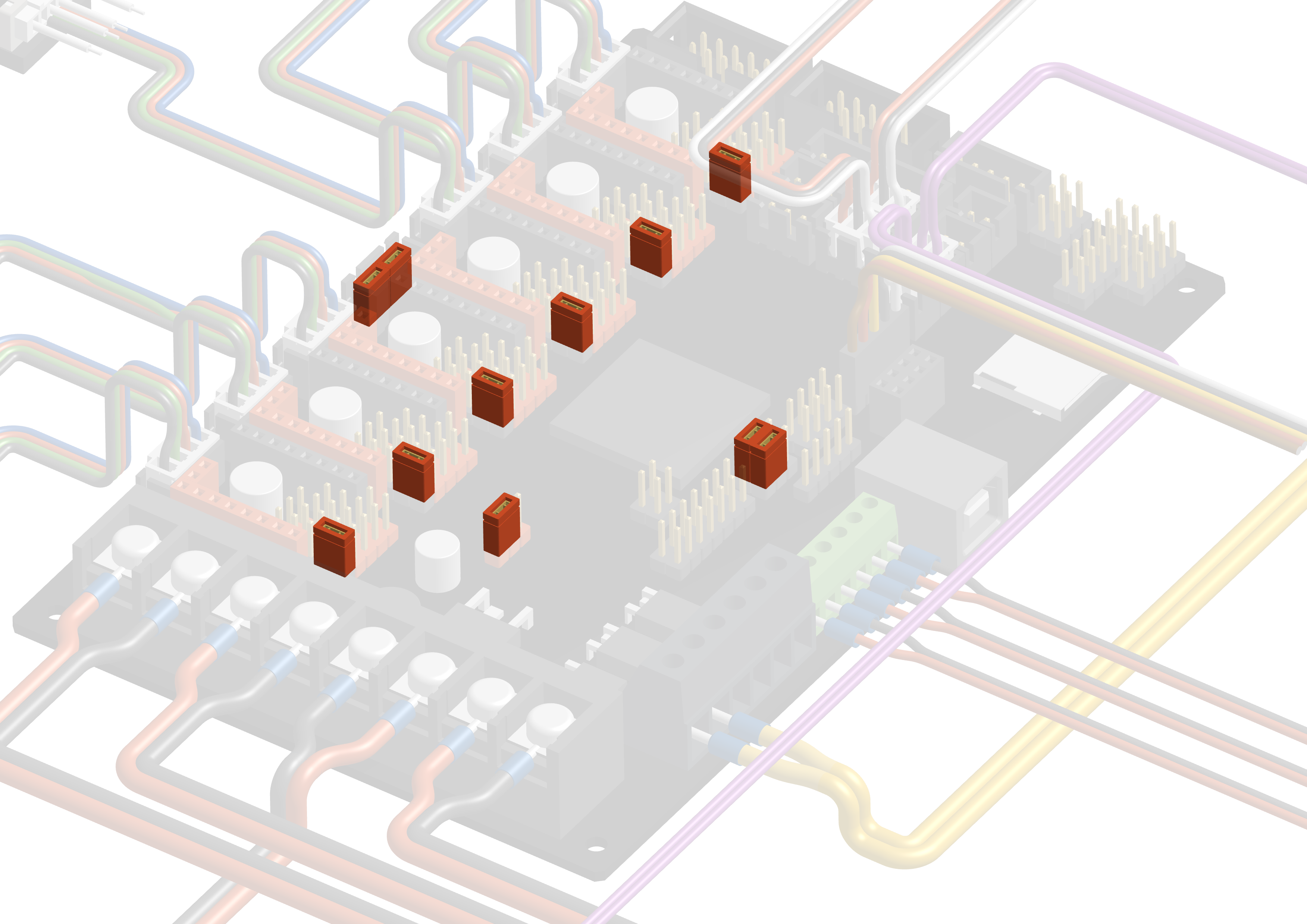
Stepper Pins
To use physical endstops on the SKR Pro you need to cut the diag pins from your X and Y stepper drivers. This will prevent you from using sensorless homing. If you later change your mind, you can swap X and Y with 2 of the Z steppers.

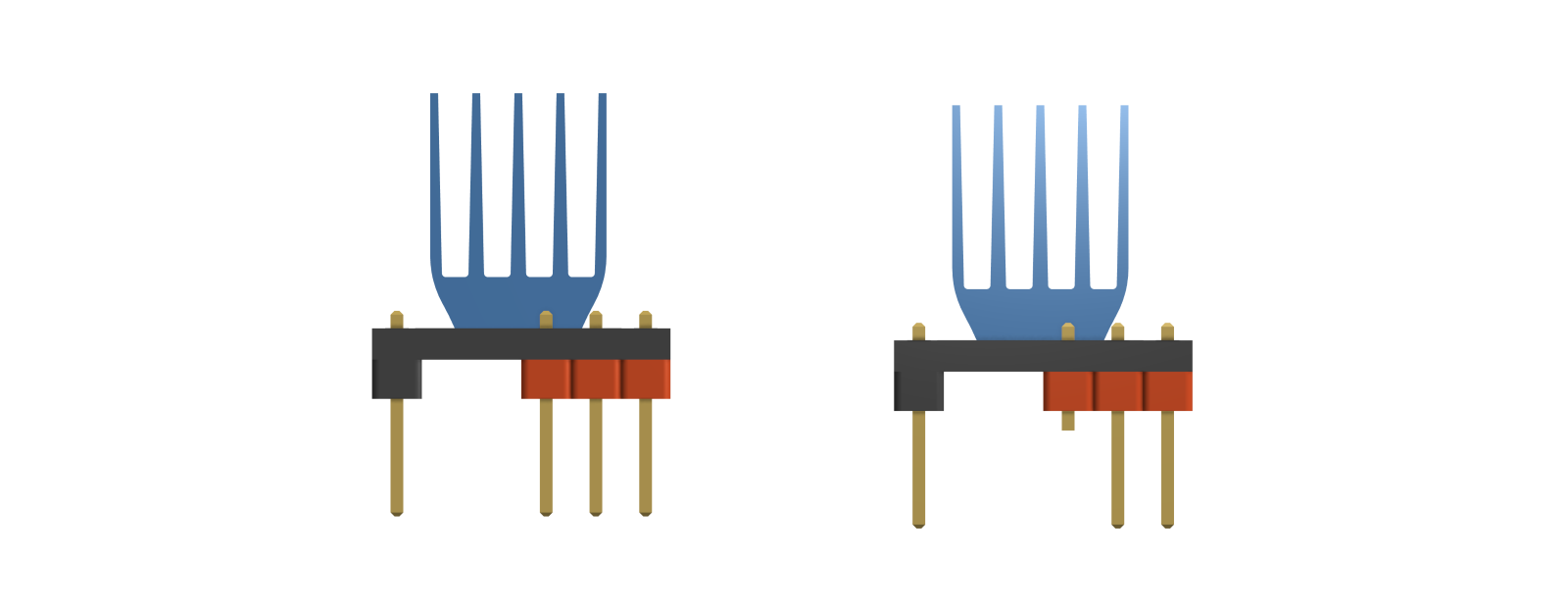
Wiring
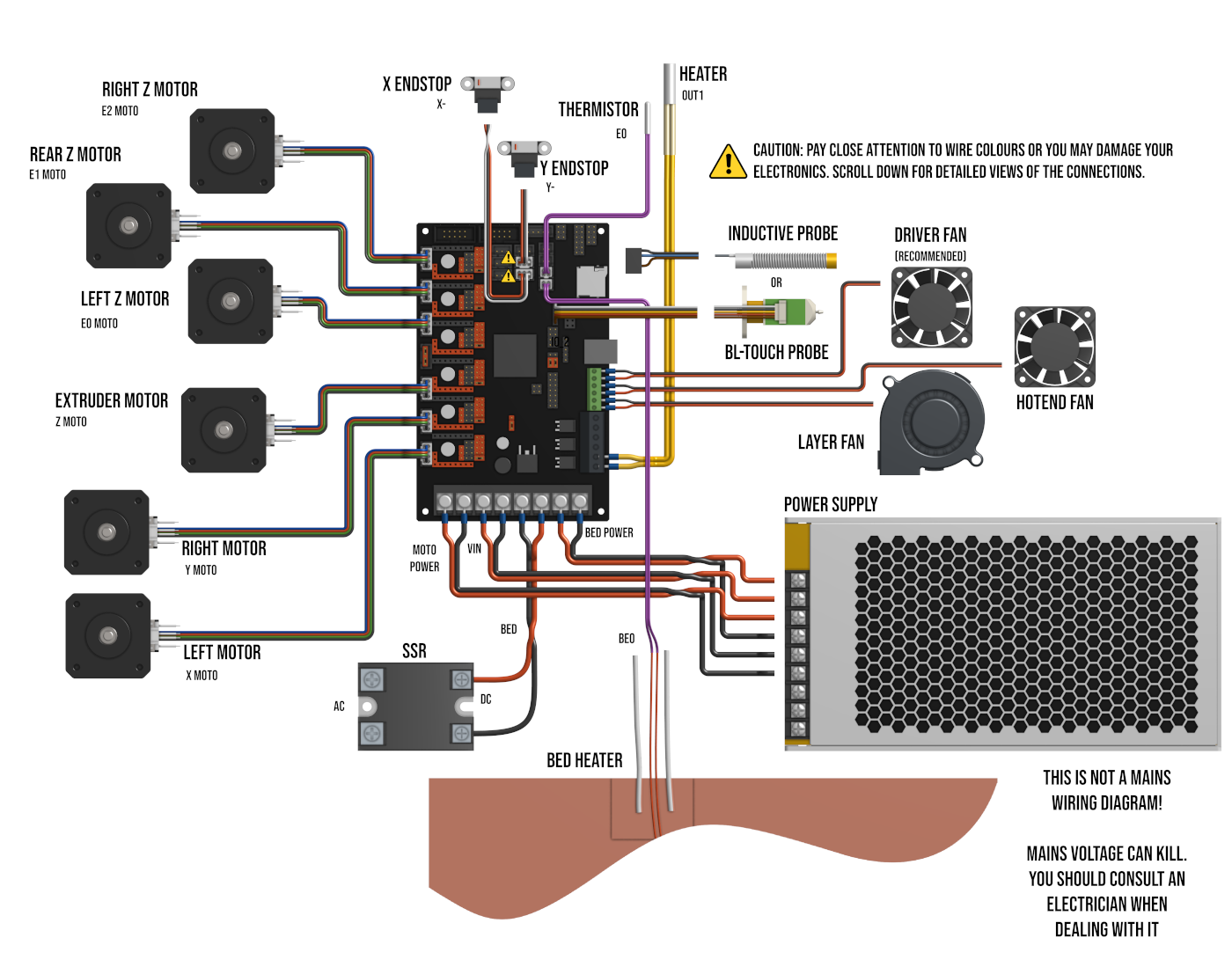
You will probably have to swap the outer two wires (red and white) on the board end of the cable but double check to make sure.
Zoomed view of VIN
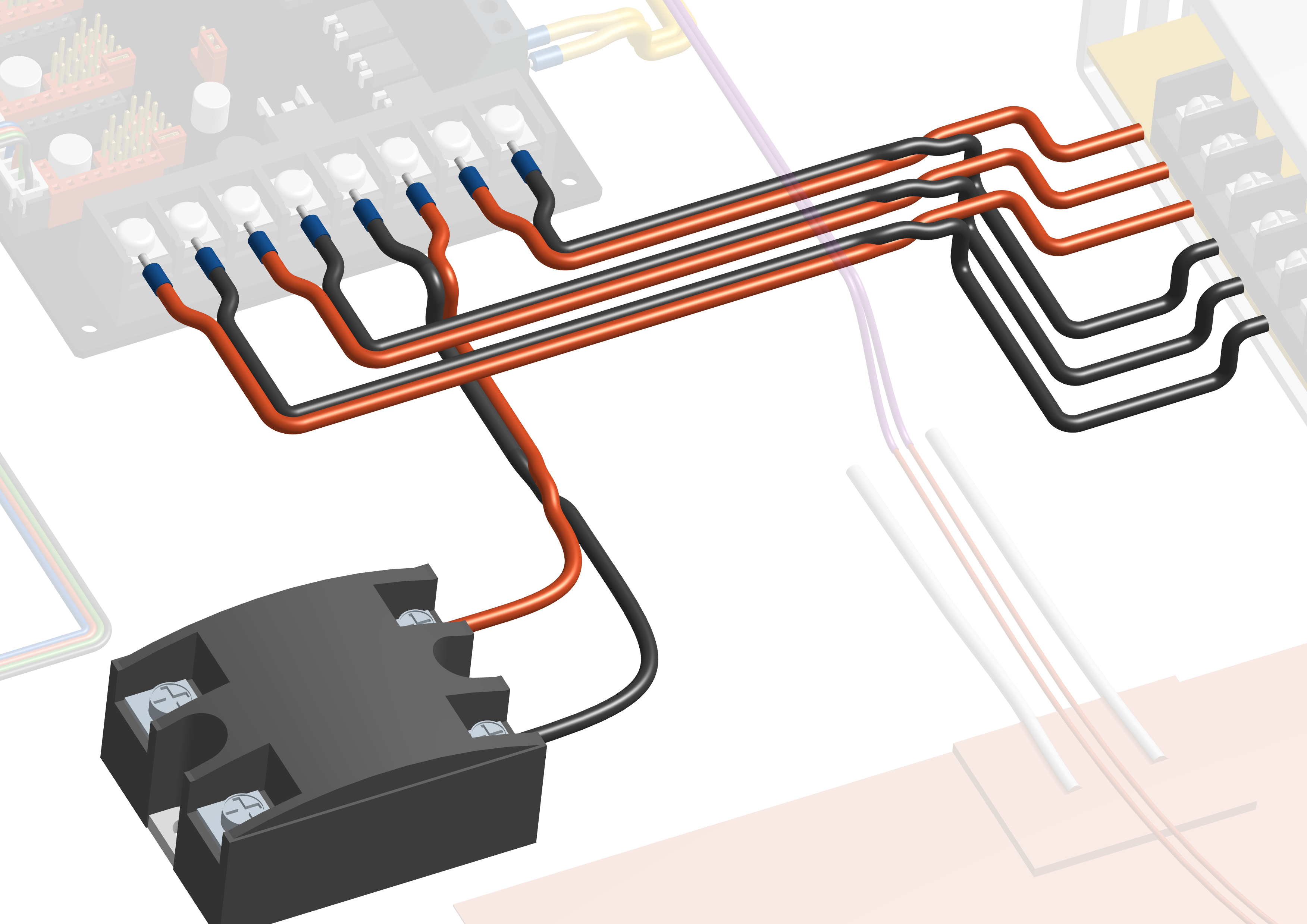
Zoomed view of endstops and probes
You can optionally use an inductive probe, in that case the BLTouch header can be used as shown below. 6V - 36V probes will require custom wiring - do not plug more than 5V into the signal pin on the board.

ADXL345
In Klipper you can use an ADXL345 accelerometer chip to automatically tune your Input Shaper settings. This works out of the box in RatOS if you wire it to the SPI port on the far right side of the SKR Pro 1.2.

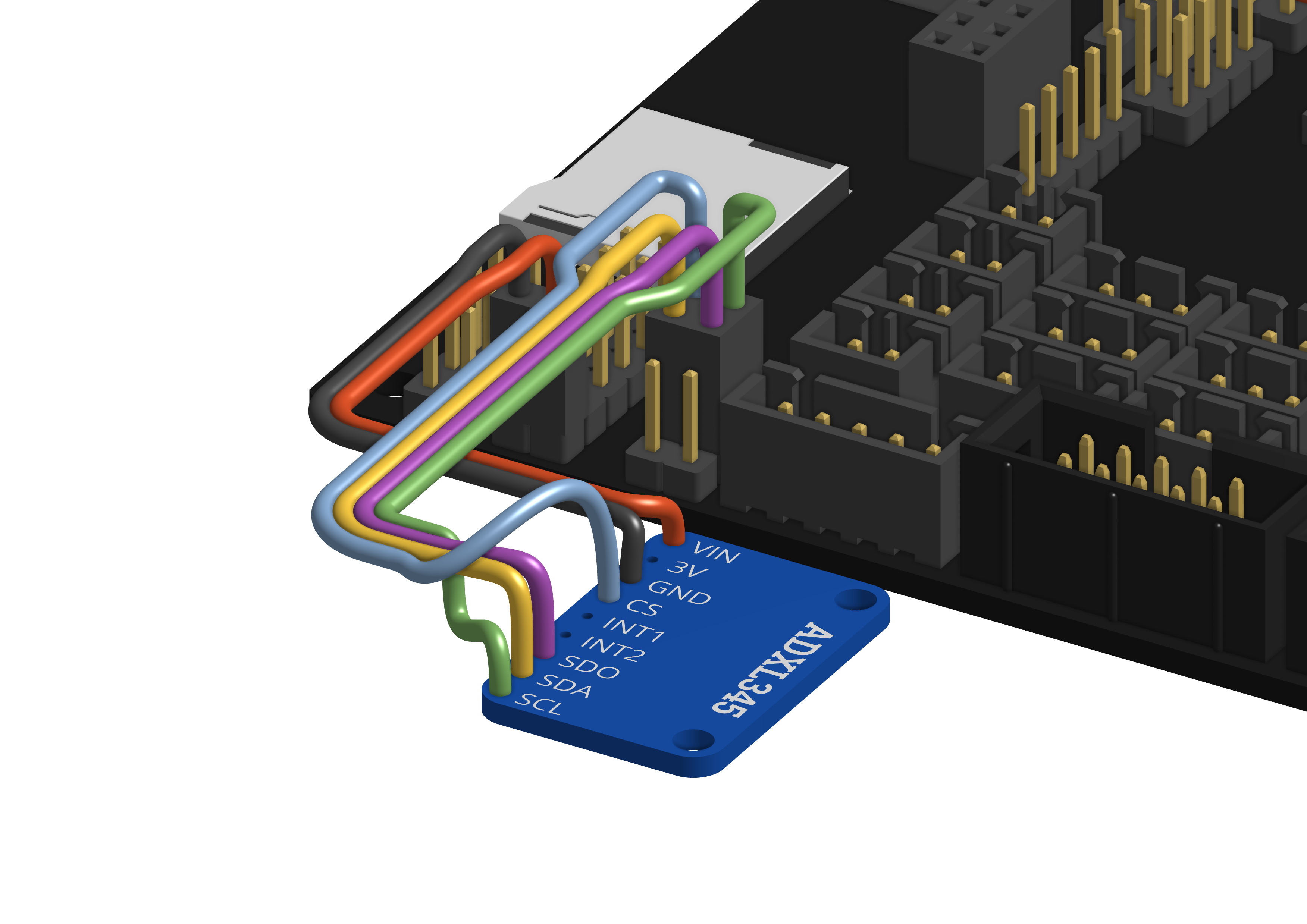
Firmware installation
Download the firmware-btt-skr-pro-12.bin from the firmware_binaries folder found on the Machine page of Mainsail, copy it onto the SD card that goes into your control board and call it firmware.bin, then insert the SD card in to the control board. Here are the steps in chronological order:
- Navigate to http://RatOS.local/
- Open Machine page
- Open
firmware_binariesfolder - Download
firmware-btt-skr-pro-12.bin - Format the sd card for your board to FAT16 (sometimes just called FAT), or FAT32 with a clustersize of 8kb or 4kb.
- Copy
firmware-btt-skr-pro-12.binonto the sd card for your board - Rename
firmware-btt-skr-pro-12.bintofirmware.bin. Please be wary of file extensions! If the file doesn't already show .bin, don't add it! - Safely eject the SD card through your operating system.
- Physically take out the sd card and insert it into your control board.
- Power cycle your printer or control board. Remember to shut the pi down properly before you cut power to your Pi (you can do that through Mainsail using the dropdown menu in the top right corner).
- Verify that the firmware has been flashed and put the sd card back in the board after successful flashing.
If you don't know how to make Windows Explorer show file extensions, see this article on HowToGeek
You can verify if the board flashed correctly by checking if the firmware.bin file has been changed to firmware.CUR on the SD card. If you have trouble flashing your control board, start unplugging your wires beginning with the endstops, sometimes faulty wiring can cause the board to not boot properly.
It is IMPORTANT that you leave the SD card in the board for automatic firmware updates to work with the SKR Pro 1.2
Compiling and flashing the newest firmware via USB
Requires that klipper firmware is already flashed, and that an SD card is inserted into your SKR Pro 1.2.
RatOS automatically flashes the newest firmware to your
SKR Pro 1.2 when klipper is updated (if the klipper firmware has previously been flashed and an SD card is installed).
The steps below are only necessary if that fails and you get a klipper version mismatch error, and the firmware binary from the firmware_binaries folder in the Machine tab of mainsail does not work.
To compile and flash the newest firmware to the board, you need to SSH into the pi using something like PuTTy or ssh pi@RatOS.local via the commandline on OS X and Linux machines. Execute sudo ~/klipper_config/config/boards/btt-skr-pro-12/make-and-flash-mcu.sh and the Pi will compile the klipper firmware and flash the board for you.