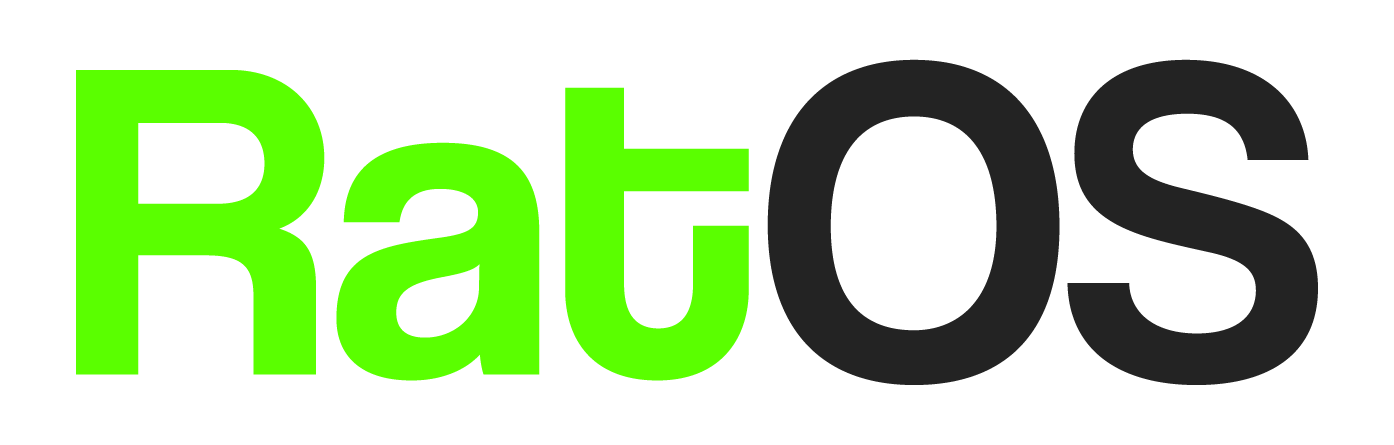Crowsnest v4 contains breaking changes and requires manual steps to upgrade.
Crowsnest just recently made huge changes to the way it works. This is great news, because it should be much faster and more reliable. Unfortunately, it also means that there are major breaking changes, and you'll need to do some manual steps to upgrade. When you update to V4 through the machine tab in mainsail, crowsnest will stop working until you execute the following steps.